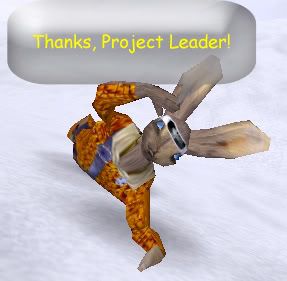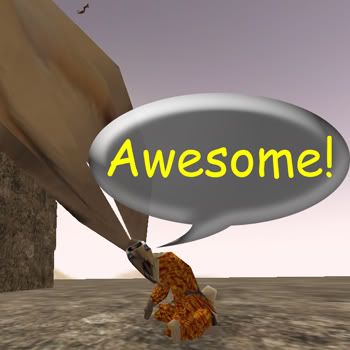
Or at least pretty funny.
Can't help with the screens on a PC, but camera control is one thing I know something about.
C does drop the camera, but T then moves only in the four cardinal directions: N, S, E and W (I define W as North, sorta arbitrarily; you can figure out the rest). They may or may not conform to the same directions as before you dropped the camera.
Once I drop the camera, I usually hit slo-mo and then crouch-walk T around a bit to get my bearings. You can combine keys to go at 45 degrees, and after a while you should be able to get him where you want him. It can be a pain on the edge of blocks and rocks, though.
Another trick is to stand right next to a block or wall or rock; this forces the camera away from its usual path, and can lead to some cool angles. You can do this with the ground, too. Once you find something interesting, drop the camera and see if you can get something even better.
You can also make T crouch, swing the camera around him, and drop it in a position to get a good view of something on the ground, or even around a corner. This is good for looking at details of dead enemies or modded weapons.
If you use slo-mo, drop the camera, then run a long way off and hit C again, the camera will slowly travel back to T. This can allow you to select the best distance; just keep hitting C to start and stop. (If you use super-slo-mo, it can take a looooong time to get there.) If you're in map editor, however, you'll immediately return to T when you hit C again.
This trick is also good for following T at a distance (like when jumping off a block for a Death From Above) or for temporarily returning accurate motion control of T. Hit C, and as long as you finish your moves and hit C before the camera completes the trip, you'll still have a distant viewpoint.
This is good if you're trying to set up a fight sequence from a distance; you can move T into position, press your attack, then drop the camera again to record the action.
Another tip is to remember that the attacks, etc., are animations. Once they're started, you can move the camera around T without changing his orientation to get a better screen. But once the animation is over, T will move when you move the camera again or hit a movement key, but he'll stand still until you do.
This is how I made the knife throw GIF in the Favorite Ways to Kill thread with the camera angle that David liked. BTW,
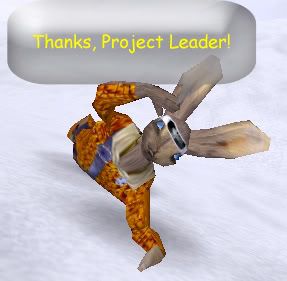
Finally, if you want to get T to look in specific direction, at a certain distance and from certain angles he'll look right into the camera. You can then hit V to freeze him and move the camera. Sometimes he'll move slightly when you freeze the action, but he may move back where you want him if you hit the button a few times. Or not. Sometimes you can even drop the camera and he'll keep looking the same direction, but it's not something I've been able to control accurately.
Good luck.
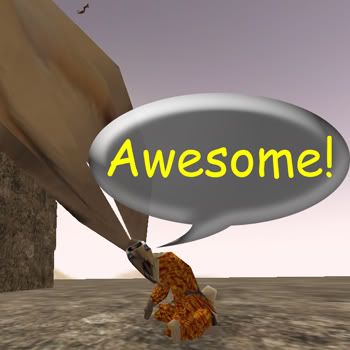 Or at least pretty funny.
Or at least pretty funny.